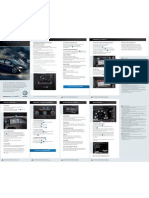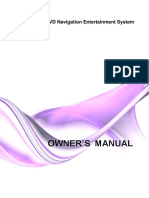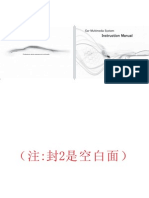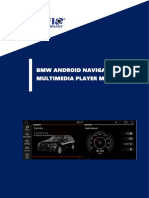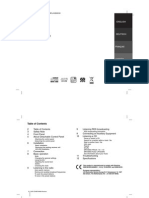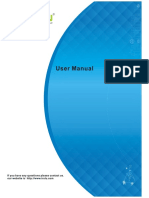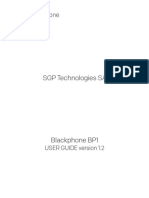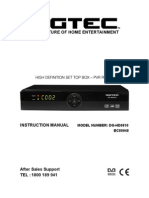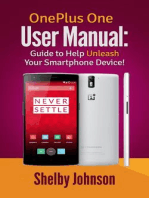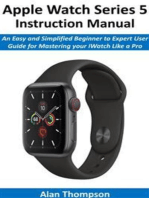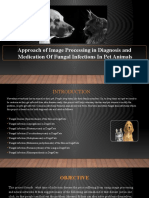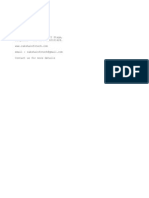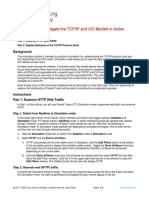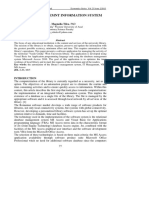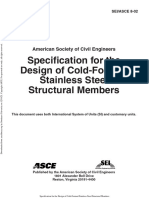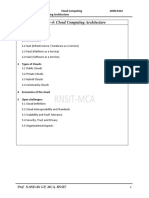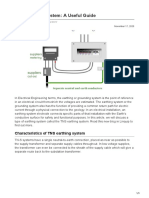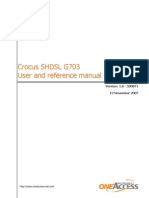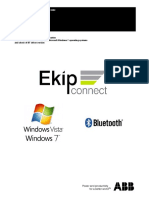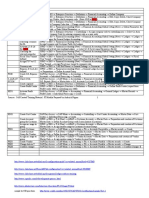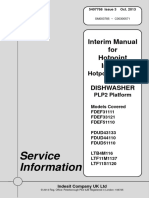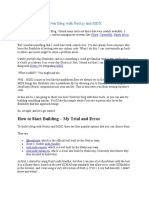Professional Documents
Culture Documents
Infill G4 Manual ENG
Uploaded by
ckrasosscribCopyright
Available Formats
Share this document
Did you find this document useful?
Is this content inappropriate?
Report this DocumentCopyright:
Available Formats
Infill G4 Manual ENG
Uploaded by
ckrasosscribCopyright:
Available Formats
Warning:
Please read carefully the following precautions before you operate the unit. - Do not operate while driving - Do not use for a long time when engine is not running- Check volume before starting engine - Do not turn off while booting - Do not operate with wet hands
Do not operate while driving. Operating the unit while driving can be extremely dangerous. Park your car in a safe location before you operate the Infill G4. Maxan Co., LTD is not responsible for any kind of accident that is occurred due to distraction of the Infill unit. Enabling the unit to play movies while the car is moving by illegal installation methods is dangerous. Maxan Co., LTD is not responsible for any kind of accident that is occurred due to such installation methods. Operating the unit while the car engine is turned off may cause draining of the car battery. Do not set the volume at an extremely high level. This may cause distraction to the driver and also block outside sounds from entering the car thus affecting safe driving. Check the audio volume level before starting the car. Sudden exposure to loud audio volume may lead to hearing disorder. Recommended Operating Temperature Sudden change in temperature may affect products normal functioning. It is better to turn on product after air conditioner or heater is on. Make sure that the car is completely turned off when installing the G4 unit. After installation, check if the unit is installed correctly by turning the car key to ACC and check the main functions of the G4. Do not turn the unit off while system is booting for this may cause a fatal damage to the product. Be careful when using the touch screen monitor. Applying great pressure to the screen may cause damage to the touch panel. Do not operate with wet hands. This may cause electrical shock. - Do not disassemble - Only use 15A fuses - Do not install in 24V vehicles - Do not use metallic tint - Keep magnetic devices away
Do not disassemble or modify the Infill unit on your own. This will not only void your warranty but may also cause fire or electric shock. Infill is for automotive use only. Installation in other than cars may cause fire or electric shock.
Use fuses that meet the standard. (15A) Infill is for 12V vehicles only. Infill will malfunction if it is installed in 24V vehicles such as trucks or buses. Do not apply physical shock. Intentional shock may cause malfunction. Do not use metallic window tint. This may disturb GPS reception Navigation Voice Assistance Please be aware that the traffic information supplied by Infill may be different from the actual traffic situation. Keep magnetic devices away from Infill. This may cause hardware damage. Product and Accessories:
Infill main frame GPS Antenna Touch-pen Software CD Infill station and Driver CD Remote Control
Power Cable USB extension Cable Function expansion cable (option) GPS reception may be disturbed in certain circumstances > Metallic glass tint film is applied > The vehicle is under a bridge, in a tunnel, or near tall buildings > The vehicle is located near high voltage electric cables > The vehicle is exposed to high amounts of electric or radio waves > The weather is very cloudy > Other devices that may interfere with GPS reception are installed in the vehicle > Landscape that may interfere GPS reception (forest or steep hill) is located south of the vehicle. > Other devices that may interfere with GPS reception are installed beside the receiver When purchasing an Infill accessory, read the user manual provided with it. Please read manual before using accessory. Installation Infill should be installed at professional car audio shops Connects to Function Expansion cable USB extension cable Connects to Power Cable Installing GPS antenna - install location > The GPS antenna should be installed where it is open to the sky > Below the windshield facing the sky at 120 degrees (center) > Below the rear window facing the sky at 120 degrees (center) > The roof top of the passenger seat is a good place to install the antenna Install instructions Install precautions > Do not install the GPS antenna below any object that may block satellite reception. > Metallic window tint can interfere with GPS reception > If the GPS antenna is installed inside the car, use an earth plate. (you can expect enhanced reception of approximately 5db) > The diameter of the coiled antenna wire must be larger than 2 centimetres. Earth Plate
GPS FAQ: Infill G4 : GPS receiver not working Please setup your navigation program on COM 1, Baud 9600. Infill G4 : GPS button in Infill-Station without function 1. Go to c:/Program Files/MAXAN/Infill Station 2. Open Infill.ini using notepad.exe
3. Change the following according to the Navi s/w [Navigation] Path=c:/Program Files/CoPilotLaptop8/AppCoPilot.exe --> navi s/w run file directory Width=800 --> Resolution of Windows when switching to navi Height=600 --> Resolution of Windows when switching to navi Caption=CoPilot Live --> Main Dialog box Caption name of the navigation application program. This part must be written in order for the navigation s/w to automatically hide or show when returning to InfillStation. ---------------------------------------------------------------------------
Power Saves every program that is running and turns the unit off Volume control Mute Monitor open/close
Touch Control
Simply touch the monitor with a simple motion to operate the G4
Next Song, Next Channel Touch the monitor and move your finger from the left to the right. Previous Song, Previous Channel Touch the monitor and move your finger from the right to the left.
To Main Menu Touch the monitor and move your finger from the left to the right and then to the left again. To Navigation Touch the monitor and move your finger from the right to the left and then to the right again.
Play/Pause, Stop Touch the monitor and move your finger upwards to Play/Pause Touch the monitor and move your finger downwards to Stop To Windows Touch the monitor and move your finger from the right to the left, straight down, and then to the right.
Using TTS (Text to Speech) function on Windows. Block the text that you wish to play (internet news article, document text etc.) and drag the text to the Infill TTS icon. Run the TTS software first before using TTS function.
Steering Wheel Remote Control Infill G4 connects to your cars steering wheel remote control keys
Mode: To Main Menu/Select Function Select the Function that you want to access using the Mode button and leave the pointer on that menu. The function will automatically open in 2 seconds. FF: next song, next channel REW: previous song, previous channel Vol: Volume Control
Infill station Main Menu
Battery Voltage Music Movie DMB (Not included in the European version) Radio Navigation Time = Speaks out the current time when touched Speaks out the current GPS reception status when touched To Windows Internet App = Register application program Config = Control Settings Exit Version Information Monitor tilt button Warning Messages related to the speedometer Lower speed Dangerous Zone Direction Signal Safety Rear View Camera Rear view is projected on the screen when reverse gear is applied. High resolution LCD TFT monitor delivers a clear high definition display. Infills wide view angle allows the monitor to be seen from anyone in the vehicle. Navigation High capacity hard drive and high performance CPU offers the user vast amount of high quality map data and fast route calculation and location search.
Music functions: 5.1 Channel 3V pre out and 44Wx44CH amplifiers create a complete surround sound system.
Playtime scroll bar Music control button Effects Volume control Mute Exit to main menu Presets CD = Play CD play list Open = Load music from hard drive Mode EQ ON = Equalizer on/off Video functions:
Playtime scroll bar Movie control button Volume = Volume control button Mute Exit = Exit to main menu Select audio channel Play list
Open = Load movie file from hard drive Codec = View codec information Radio functions:
Stations 1-10 = Save current station (press number for 2 seconds) Station search Volume = Volume control Mute Exit = Exit to main menu Scan for stations Seek AM/FM Select region Configuration: Set control options for each content
General Register Application: Register up to 4 applications.
TTS Settings - Voice pitch, speed, and volume Monitor Set Monitor Brightness Set Monitor tilt options.
Various Sound Effects Speaker Settings
Last Update: 25.05.2007 CarTFT.com e.K. / B. Lambert
You might also like
- TD697G User ManualDocument29 pagesTD697G User ManualChris AntoniouNo ratings yet
- Speaking Volkswagen: Your 2012 GTI Quick-Start GuideDocument2 pagesSpeaking Volkswagen: Your 2012 GTI Quick-Start GuideClaudia Flavia KnellembergNo ratings yet
- PX3 VerticalScreenAndroidRadioUserManualDocument23 pagesPX3 VerticalScreenAndroidRadioUserManualTareque RishadNo ratings yet
- Android C200 ManualDocument20 pagesAndroid C200 ManualAlexey DrakunovNo ratings yet
- Alpine EZi-DAB (Eng)Document195 pagesAlpine EZi-DAB (Eng)frans.eriksenNo ratings yet
- Manual ML PlusDocument35 pagesManual ML PlusUros Kos HojnikNo ratings yet
- Carconnect GM Instructions 100214Document5 pagesCarconnect GM Instructions 100214Anon-E-MouseNo ratings yet
- Ownice K1 - User Manual: Product SpecificationDocument15 pagesOwnice K1 - User Manual: Product Specificationabd ganiNo ratings yet
- TD697G User ManualDocument29 pagesTD697G User ManualPreda AndreiNo ratings yet
- ANS User ManualDocument29 pagesANS User Manualliv_ovidiuNo ratings yet
- Ford Denso Navigation User ManualDocument36 pagesFord Denso Navigation User ManualCiprianPurice33% (3)
- f7np 4k Front Rear Dash Cam ManualDocument22 pagesf7np 4k Front Rear Dash Cam Manualamitbhardwaj09No ratings yet
- Ugar Zipper StereoDocument13 pagesUgar Zipper StereoArthur ZhanNo ratings yet
- BLU G33 Smartphone User GuideDocument11 pagesBLU G33 Smartphone User GuideSehar KhanNo ratings yet
- Dobby English ManualDocument22 pagesDobby English Manualsario13No ratings yet
- A5 Octavia Audience CarRadioDocument17 pagesA5 Octavia Audience CarRadioJesús NuñoNo ratings yet
- User Manual 5411103Document8 pagesUser Manual 5411103rpradana889No ratings yet
- LG Lan9700r (Afn35097846)Document70 pagesLG Lan9700r (Afn35097846)Doru RazvanNo ratings yet
- A7 Octavia Swing InfotainmentRadioDocument36 pagesA7 Octavia Swing InfotainmentRadiocxNo ratings yet
- DM7022 Instruction ManualDocument20 pagesDM7022 Instruction ManualromjpNo ratings yet
- Fiat RNS3 Users ManualDocument8 pagesFiat RNS3 Users ManualMilan ProticNo ratings yet
- In Dash Navi & Infotainment System With Bluetooth: Service ManualDocument70 pagesIn Dash Navi & Infotainment System With Bluetooth: Service ManualMonete FlorinNo ratings yet
- S8094TA User ManualDocument59 pagesS8094TA User ManualMohammadFaisalAmjad0% (1)
- BMW Android Navigation & Multimedia Player ManualDocument18 pagesBMW Android Navigation & Multimedia Player ManualJohn Freddy MenesesNo ratings yet
- LG Lac2800r User ManualDocument12 pagesLG Lac2800r User Manualsumnjivac_1No ratings yet
- Android ScainDocument28 pagesAndroid ScainSaprinus SapNo ratings yet
- User Manual For IRulu Q8 TabletsDocument10 pagesUser Manual For IRulu Q8 TabletsCarlos YuabeNo ratings yet
- Ticktock Sd/Usb/Fm Radio: User ManualDocument6 pagesTicktock Sd/Usb/Fm Radio: User ManualraoNo ratings yet
- Peterbilt Smart Nav Manual BasicoDocument149 pagesPeterbilt Smart Nav Manual BasicoDIONYBLINKNo ratings yet
- User's Manual in EnglishDocument32 pagesUser's Manual in EnglishAnonymous PtgSd7NqNo ratings yet
- Pioneer Deh p3950mpDocument89 pagesPioneer Deh p3950mpUnai JayoNo ratings yet
- Mopho Manual v.1.2 PDFDocument52 pagesMopho Manual v.1.2 PDFNanouk BesinNo ratings yet
- M8L User GuideDocument30 pagesM8L User GuideJeffrey BarbonNo ratings yet
- DNX6990HD QuickguideDocument33 pagesDNX6990HD Quickguidejuanete29No ratings yet
- Deh 2050mp Eng Spa PorDocument76 pagesDeh 2050mp Eng Spa PorLuis Oswaldo R P100% (1)
- Black Phone - User Guide - 1.2 PDFDocument36 pagesBlack Phone - User Guide - 1.2 PDFwong.dNo ratings yet
- DG HD0810Document29 pagesDG HD0810Cristiano AparecidoNo ratings yet
- Ts ManualDocument25 pagesTs Manualmohammedredame9525No ratings yet
- Anker Roav Smartcharge f3 User ManualDocument8 pagesAnker Roav Smartcharge f3 User Manualjack potatoNo ratings yet
- Audi User Manual-C135Document12 pagesAudi User Manual-C135Robert GrabekNo ratings yet
- User-Manual-3869588 Atoto Sa102 (Eagleplastic)Document33 pagesUser-Manual-3869588 Atoto Sa102 (Eagleplastic)JuanNo ratings yet
- LCM0701TV Owner's Manual: PowerDocument20 pagesLCM0701TV Owner's Manual: PowerRisa JajaNo ratings yet
- DEH-1820R DEH-1800R: Operation Manual Mode DemploiDocument106 pagesDEH-1820R DEH-1800R: Operation Manual Mode DemploiAlexander CaraballoNo ratings yet
- For Model No. MPDC 905: User ManualDocument24 pagesFor Model No. MPDC 905: User ManualMilan Djuka DjukicNo ratings yet
- Manual de Usuario Autoestereo Power Acoustik PD-710Document25 pagesManual de Usuario Autoestereo Power Acoustik PD-710Angel ContrerasNo ratings yet
- Deh-2800mp Manual en de EspdfDocument61 pagesDeh-2800mp Manual en de EspdfAlmir Ćire ŠeljmoNo ratings yet
- Navman F Series t1 Manual enDocument10 pagesNavman F Series t1 Manual enteocoli68No ratings yet
- SK760 880 Powerstation UKDocument378 pagesSK760 880 Powerstation UKwerlesNo ratings yet
- Fm/Am Digital Media Player: Operating Instructions Manual de InstruccionesDocument60 pagesFm/Am Digital Media Player: Operating Instructions Manual de InstruccionesJuan LeonNo ratings yet
- TD601Document19 pagesTD601Preda AndreiNo ratings yet
- User Manual For A39Document29 pagesUser Manual For A39Arthur ZhanNo ratings yet
- Composition Media Discover Media Generation 2gp Manual EngDocument127 pagesComposition Media Discover Media Generation 2gp Manual EngRobert BaltatuNo ratings yet
- Dynavin E46 User ManualDocument40 pagesDynavin E46 User ManualAndrew WongNo ratings yet
- Ford Mondeo 2015 Quick GuideDocument13 pagesFord Mondeo 2015 Quick GuideadybosssNo ratings yet
- DEH X3700UI OwnersManual060614Document64 pagesDEH X3700UI OwnersManual060614Ravie OuditNo ratings yet
- Delco Radio Owner's Manual Model 633; Delcotron Generator InstallationFrom EverandDelco Radio Owner's Manual Model 633; Delcotron Generator InstallationNo ratings yet
- Delco Manuals: Radio Model 633, Delcotron Generator Delco Radio Owner's Manual Model 633, Delcotron Generator InstallationFrom EverandDelco Manuals: Radio Model 633, Delcotron Generator Delco Radio Owner's Manual Model 633, Delcotron Generator InstallationNo ratings yet
- OnePlus One User Manual: Guide to Help Unleash Your Smartphone Device!From EverandOnePlus One User Manual: Guide to Help Unleash Your Smartphone Device!No ratings yet
- Apple Watch Series 5 Instruction Manual: An Easy and Simplified Beginner to Expert User Guide for Mastering your iWatch Like a ProFrom EverandApple Watch Series 5 Instruction Manual: An Easy and Simplified Beginner to Expert User Guide for Mastering your iWatch Like a ProNo ratings yet
- Approach of Image Processing in Diagnosis and Medication of Fungal Infections in Pet AnimalsDocument15 pagesApproach of Image Processing in Diagnosis and Medication of Fungal Infections in Pet AnimalsJohn SnowNo ratings yet
- LAB3.2 - Connecting Windows Host Over iSCSI With MPIODocument13 pagesLAB3.2 - Connecting Windows Host Over iSCSI With MPIOwendy yohanesNo ratings yet
- 115E Pumps For NPPDocument16 pages115E Pumps For NPPONURNo ratings yet
- RTO Office Admn DocumentDocument57 pagesRTO Office Admn DocumentBlixProjects0% (2)
- Network Forensic Log AnalysisDocument5 pagesNetwork Forensic Log AnalysisEditor IJRITCCNo ratings yet
- YAMAHA P121 SmartPianist - Specification - For202101Document2 pagesYAMAHA P121 SmartPianist - Specification - For202101Romélio LustozaNo ratings yet
- Hardware Faults: Stäubli CorporationDocument3 pagesHardware Faults: Stäubli CorporationJulio LiranzoNo ratings yet
- Aruba AP-300 Series and AP-207: Ellie Huang, Sr. Product Marketing ManagerDocument11 pagesAruba AP-300 Series and AP-207: Ellie Huang, Sr. Product Marketing Managerarelyta8123No ratings yet
- 3.5.5 Packet Tracer - Investigate The TCP-IP and OSI Models in ActionDocument4 pages3.5.5 Packet Tracer - Investigate The TCP-IP and OSI Models in Actionkds20850No ratings yet
- Ethics in Ict An Australian Perspective PDFDocument2 pagesEthics in Ict An Australian Perspective PDFAndrew0% (1)
- Siemens Bs 240 Bs 241 BrochureDocument4 pagesSiemens Bs 240 Bs 241 Brochuremegamaster0987654321No ratings yet
- Library Managemnt Information SystemDocument8 pagesLibrary Managemnt Information SystemHạnh Nguyễn NgọcNo ratings yet
- General Concepts and Historical Antecedents of Science and TechnologyDocument20 pagesGeneral Concepts and Historical Antecedents of Science and TechnologyZarina PajarillagaNo ratings yet
- ABS (W/ VSC), Hill-Start Assist Control, TRC, VSCDocument10 pagesABS (W/ VSC), Hill-Start Assist Control, TRC, VSCThảo Đào ThuNo ratings yet
- Asce 8-02Document22 pagesAsce 8-023132197270No ratings yet
- CLO 1 Scope and Role of SCM in An OrganizationDocument28 pagesCLO 1 Scope and Role of SCM in An OrganizationMelvinNo ratings yet
- Exam Flashcards: by Jonathan DonadoDocument520 pagesExam Flashcards: by Jonathan Donadosolarstuff100% (1)
- 19xr Spare Part List Frame 2 Pic 6 ControlDocument42 pages19xr Spare Part List Frame 2 Pic 6 ControlJuha VainioNo ratings yet
- Total Productive Maintenance and Reliability Notes 2Document4 pagesTotal Productive Maintenance and Reliability Notes 2carr carrNo ratings yet
- Risk Assessment - ElectricalDocument6 pagesRisk Assessment - ElectricalFawaaz KhurwolahNo ratings yet
- Module-4 Cloud Computing Architecture PDFDocument19 pagesModule-4 Cloud Computing Architecture PDFVTU ML WorkshopNo ratings yet
- Online Fashion Shopping Questionnaire Final VersionDocument10 pagesOnline Fashion Shopping Questionnaire Final VersionCao Mỹ HằngNo ratings yet
- TNS Earthing System A Useful GuideDocument5 pagesTNS Earthing System A Useful GuideVirgilioNo ratings yet
- ITM Mining Sept 2017Document8 pagesITM Mining Sept 2017Mclaren Woro100% (1)
- Crocus SHDSL g703Document302 pagesCrocus SHDSL g703Ahmed Sakr100% (1)
- Ekip Bluetooth 1sdh000903r0002Document10 pagesEkip Bluetooth 1sdh000903r0002Gary MokNo ratings yet
- Sap CommandsDocument2 pagesSap CommandsAmbrish NigamNo ratings yet
- Mid Term Paper Maintenance EngineeringDocument1 pageMid Term Paper Maintenance EngineeringKhadeejaNo ratings yet
- sm53453 1Document20 pagessm53453 1zoltanpdcNo ratings yet
- How To Build Your Own Blog With Next - Js and MDXDocument5 pagesHow To Build Your Own Blog With Next - Js and MDXVinh Quang NguyễnNo ratings yet