
Accessibility Review of Kenwood TS-590S
By Kelvin Marsh M0AID
February 2011
I first saw the TS-590S, on the Kenwood stand, at the Newark rally in October 2010. This radio had excited blind amateurs through 2010, as it promised unrivalled accessibility. Traditionally Kenwood have taken accessibility very seriously, and I had been very impressed with the speech feedback offered in other radios I had used in their current range. Using the optional VGS-1 ’Voice Guide and Storage Unit’, the spec sheet suggested even the SWR reading was available, a first to be built in as standard in a modern radio. The evaluation radio has been kindly lent to me by Kenwood UK.
The TS-590S is a mid sized unit, measuring approximately 280mm wide by 300mm deep by 100mm high. It covers the HF bands and 6M with an output of 100 watts. It has an internal automatic ATU, and two SO-239 sockets at the rear. It can be connected to a PC using a traditional RS-232 serial connector, or via USB. When using the USB connection, the radio adds an external sound card to the PC hardware, and this can be used for both sending and receiving audio via the radio. The VGS-1 Voice Guide was fitted to the evaluation radio, giving verbal confirmation of key presses, and recording/playback of stored messages.
The TS-590S has two Programmable Function buttons on the front panel. PF A is conveniently positioned in the top left corner, and by default reads the Frequency. PF B is positioned below the display and above the 2 and 3 keys in the numeric keypad, and by default reads the incoming Signal Strength.
When pressing PF A, the VGS-1 voices:
‘VFO A 14.200, a slight pause, 00’
When in Split Mode, pressing the PF A key elicits:
‘VFO S A 14.200, a slight pause, 00’
The PF A key also reads back many of the adjustable settings and Menu options, depending on the current state of the radio.
For an incoming signal of strength ‘8’, PF B voices:
‘S 8’
The Programmable Function keys can be assigned to perform many different commands, so they are not fixed to just read Frequency and Signal Strength. If you use an optional microphone with four additional Programmable Function buttons, these can also be assigned. I was delighted to find the TS-590S also allows the microphone Up and Down buttons to be programmed.
The Frequency and Signal Strength readouts are shown in the manual as Voice1 and Voice2 respectively. In line with the anticipation of the SWR readout, there is the addition of Voice3. This is not assigned to a programmable function key by default, and I chose to assign it to the Down button on the microphone. Voice3 works in conjunction with the meter display. If the SWR meter is selected and a carrier is transmitted, pressing the mic Down will voice:
‘R 1.0’
The SWR appears to be announced accurately up to 5 to 1, and if the impedance is out of range, you’ll hear:
‘R Over’
To assist in reading the SWR, I programmed the microphone Up button to send a 10 watt tuning carrier. This meant I could press mic Up, followed by mic Down and have the SWR spoken.
(For a full description of how to setup the voices in the Menu, see PA9D’s guide below. If you’re using a screen reader, the section has its own heading.)
Each press of the Meter button toggles the display between SWR, ALC, and Speech Compression. These presses give no spoken feedback, but when used in conjunction with Voice-3, the SWR, the ALC, and the Compression levels are individually spoken.
If ALC is selected, pressing the Voice3 button voices:
‘A 0’, for no signal
‘A 10’, if the level is ten
‘A Over’, if ALC is out of range
Similar voice outputs are given for Speech Compression, but with ‘C’ being used instead of ‘A’. I’m not sure how much reliance can be placed on setting the ALC and Compression accurately using this method.
The Meter button also engages the Drive feature when held for about 1 second. The Drive reduces power output for use on the LF bands, and beeps to indicate On and Off. It could be easy to accidentally hold in the ‘Meter’ button for slightly longer than you had intended, and find you are no longer being heard because power has been reduced. There is an option in the menu system to increase the time needed to hold buttons to engage second level commands, and this mightbe be useful.
The block of six buttons at the top left of the front panel, are in the usual Kenwood arrangement. They include the Attenuator, Pre Amp, VOX, Processor, Send/Receive, and the Auto ATU. These buttons turn the commands On and Off, and give aural feedback with a short high pitched beep for On, and a lower toned longer beep for Off. The Auto ATU is engaged by holding the button for a second or so, and the ATU relays can be heard clicking. Positive confirmation of a good match is given by a double beep, or SWR is sounded in CW if the impedance is out of range.
These buttons also perform different commands if held for about a second. For example, Antenna 1 or 2 can be selected by holding the Pre-amp button, and a single or double beep is heard. Holding the VOX button allows the VOX Gain to be changed, and this is with full spoken output akin to the Power adjustment described below.
Between the headphone socket and the numeric keypad is a vertical column of three buttons. If pressed momentarily these allow adjustment of Mic Gain, TX Power, and Keying Speed. If held for about a second, the buttons adjust Carrier Level, Monitor On/Off, and VOX Delay. Some of these buttons are also Mode dependent, and perform different commands if CW is selected.
All of these adjustments have spoken output. If the output power level is to be adjusted, press the Power button. A short beep is heard followed by:
‘TX Power 100’
Turning the Multi-Ch control anti-clockwise by one click, voices:
‘95’
The power is reduced by 5 watts. There is a reassuring beep if the Multi-Ch control is turned beyond the 100 watts maximum and the 5 watts minimum. A final press of the Power button gives a longer beep, to show you have left power adjustment mode.
To the right of these buttons is the numeric keypad. As we have come to expect from Kenwood, this is fully voiced. Each individual key press is spoken, and the new resultant frequency is announced. Kenwood has adopted a three level band stacking system for the various numbers on the keypad. A press of the ‘3’ will take you directly to a remembered frequency on 40M. The next two presses will cycle through two further stored frequencies on 40M, with a third press cycling back to the original position.
I found the numeric keypad buttons to be well sized and well spaced, with a tactile indication on the ‘5’ key. I would though prefer to find more space around the numeric keypad, making it easier to differentiate from the buttons above and to the left and right. I found I needed to account for these surrounding buttons, before I reliably entered a direct frequency.
It’s worth mentioning here, the TS-590S has hard smooth rubber buttons, and there is no unpleasant dragging on the finger tips, when moving from button to button!
Mode changes are made using a column of buttons to the right of the keypad and directly to the left of the Tuning Dial. Feedback is given in CW. If the CW mode is selected, you will hear Dah Di Dah Dit.
The Tuning Dial sits in the Centre of the front panel, And has a drag adjustment just below. The Dial sits on a slightly raised plinth, and this helps prevent you from accidentally touching the dial when locating buttons close to it. The Tuning Dial has a useful indent, and moves 10khz per revolution in standard mode and 1khz in Fine . This can be adjusted. Using the Menu System, I was also able to assign 1khz tuning steps to each click of the Multi-Ch control.
To the right of the Tuning Dial is a block of some twenty buttons. The first row of five buttons operate the IF filters, Noise Blanker, Noise Reduction, and Notch filtering. These buttons use beeps to indicate position 1 or 2 and a longer beep for Off. If for example, the first Noise Reduction filter is selected, holding the button for about a second enters the adjustment mode. The current setting is spoken, and it can be changed using the Multi-Ch control.
The second row has four buttons. These are Split, TF-Set, and A/B. The Final button is the first Message button, in a vertical column of four.
Split works as you would expect, transmitting on VFO B, and adding ‘S’ to the spoken Frequency announcement. You hold the TF-Set button to temporarily monitor the VFO B frequency. The A/B button toggles between VFO A and B, and when held, equalises the second VFO with the primary.
Split frequency operation gives good feedback, but I personally found the continual voicing of the current frequency to be tiring and unnecessary. For example, when holding the TF-Set button, the VFO B frequency was announced, and then the VFO A frequency was announced on the button’s release. If you are working a DX station using split frequencies, it is likely you will be pressing the TF-Set button every time the DX station gives a report, and you will be searching for the frequency he is listening on. You will be concentrating on the various signals, and having the frequency automatically announced every time will be a distraction.
I found two practical ways round this problem. Firstly by turning off the voice completely in menu B. I cover this more fully when I discuss the menu system, and the ability to switch between menu A and menu B. The second method was by turning off automatic Voice announcements. This option is well thought out. Basically, all speech is turned off unless one of the PF keys is pressed. The TF-Set key will no longer speack frequencies, the number pad will not speak, and the menu system will be silent. Although I could not fully investigate this function in the limited time I had the radio, I found that although the menu system was silent, pressing PF A, voiced the menu option and setting. If I pressed the TX Power button, only the beeps were heard, but pressing PF A, spoke the usual ‘TX Power 100’. In effect, the verbiage was dramatically reduced, but speech could be called upon if needed!
The third row, again has four buttons. Memory/VFO, Memory Write, and Memory to VFO. The final button in the row is the second Message button.
In line with previous Kenwoods, I found the Memory system to be fully accessible. It is easy to find memory contents and move them to the VFO. It Is easy to store frequencies in either previously used or vacant channels.
The fourth row has three buttons, with the last being the third Message button. The first two are Quick Memory Write and Quick Memory Recall. These are very accessible, with channel numbers and contents being spoken. A Menu option allows you to choose the number of Quick Memories to be used.
The final row contains the MHZ, Scan, and Menu buttons, with the last being the fourth Message button. Beeps are heard to indicate if the MHZ and Scan functions are On or Off, and in the case of the Scan, the band noises indicate the band is being tuned.
The Menu, gives typical Kenwood accessibility. In general, it is excellent, although it is necessary for a blind operator to refer to an external list of descriptions for menu options. For example, adjusting the voice chip volume is accomplished using menu number 6. As you scroll through the menu, you will hear:
’06 4’
This means you are on menu 6 and the volume level is 4. There is no spoken indication to tell you that this is the voice volume setting.
Two useful menu features are, the ability to place commonly used options in a Quick Menu and the ability to maintain different settings in two separate menus.
If you frequently adjust the voice volume and say the RX Equaliser, you can add both to the Quick Menu. When turned on, only these options will appear, in this case, options 6 and 31. This makes it much easier to remember your commonly used options!
Another useful feature is the ability to have different settings in Menu A or B. For example, I could set the radio for DX operating in menu B. Once in the menu system, pressing the A/B key switched between menu A and B, giving one or two beeps to indicate which had been selected.
As previously discussed, there are four Message buttons, in a vertical column, to the right of this block of buttons. They allow messages to be recorded in voice or CW mode and were perfectly accessible for both recording and playback. With the option turned on in the menu, the fourth button will play back the last continuously recorded 30 seconds of incoming audio.
There are three buttons, set horizontally, at the top right of the radio. RIT, XIT, and Clear. Beeps indicate if these functions are turned on or off.
Below the RIT, are two further buttons. These control the various AGC options, and when in FM mode, allow the operator to select CTCSS tones. I found these to be fully accessible, with the CTCSS tones being spoken.
The right end of the front panel hosts the usual knobs for RIT, Squelch/Manual Notch, Multi-CH, and AF/RF Gain. Concentric knobs also allow adjustment of the band pass filters. The filter band widths are spoken every time an adjustment is made. Whilst initially useful, I felt the voice might interrupt the incoming audio, as adjustments are made for best reception. This is prevented if Automatic Announcements is turned off.
I was particularly impressed when preparing the TS-590S for its return to Kenwood. I pressed the necessary keys to perform a re-set, and was astonished to find I had full voiced feedback. I was able to choose between the various Full and Partial re-set options.
As the radio is likely to be popular for blind operators, I decided to briefly look at the ARCP software. It is difficult to fully assess how easy it would be to ‘only’ use the software to operate the radio, but personally, I would envisage the software as complementing the traditional interface. It is much easier to press buttons on the radio itself, than to hunt around a screen in a timely manner. The software starts to become extremely useful, though, in changing less frequently used settings and in getting full Menu descriptions.
I found the software can be installed without the need for the TS-590S to be attached. There are many commands that obviously will not work, such as the menu system, but it can be roughly tested before a purchase is made.
I found the ARCP software to be straightforward to install and use with my Screen Reader. Using the Tab key, it is easy to move through the commands presented on the screen. Hitting enter on the Menu button makes this area very accessible , And shows the menu system with descriptions. Utilizing the Windows Pull Down menus, makes it possible to store data from the radio on the PC in the form of a backup. It can then be written back to the radio if required. One big advantage of using software, is the ability to browse round looking for little used features. I thought the ARCP software was excellent in this respect. During my limited explorations I found I could also assign many common commands to Function keys on my PC keyboard. For instance, F2 could be made to bring up the direct frequency input form. F3 and F4 could change between LSB and USB. F5 could change the mode to CW. F6 could make the radio voice the frequency etc. I found Memory management a little more difficult. I was hoping to find a table allowing me to input all of the Memory Channels in one go. I am perhaps missing something obvious, but I could only find ways of laboriously moving from channel to channel one at a time.
Conclusions. In my opinion, this is the most accessible rig currently available. I could find no major accessibility issues, and indeed, most settings give good feedback. At last there is a radio on the market, where a blind operator can learn what SWR the rig ismeasuring. I was particularly impressed with the ability to turn off Automatic Announcements, there are possibly some improvements to this area, but the feature is welcome, and demonstrates an understanding that more speech is not always better. In conjunction with the ARCP software, a blind operator has access to virtually every setting and feature on the TS-590S. A remarkable achievement, and Kenwood should again be highly commended.
Assigning voice parameters to the PF buttons
By Andor PA9D
July 2014
Setting up the different Voice parameters in the TS-590 takes a bit of work but if you understand what is actually happening isn’t too difficult.
The menu system descriptions within the VGS-1 are not very clear and will require you to have a list of menu numbers and descriptions ready to find the correct menu for the given option.
For the programmable function keys A and B and the up and down buttons on the standard MC-43S hand-mic supplied with the rig, there are four menu options to set the actual function coupled to these buttons.
And yes that does include the actual up and down functions that the up/down keys perform by default HI.
The menu numbers are:
– 79: PF-A (left of the on/off button)
– 80: PF-B (above the number 2 and 3 keys on the numeric keypad left of the main dial)
– 85: down button
– 86: up button.
Next to these 4 function settings, the TS-590S has four additional function key settings. These correspond to the four programmable function buttons found on the Kenwood MC-47 hand-mic and are labelled PF1 to PF4 (probably the MC59 as well with numeric keypad but I can’t verify that as I don’t have one).
These four function keys are programmed under menu’s 81, 82, 83 and 84.
For all function keys the following VGS-1 information is important:
– code 200 or voice-1: reads out the frequency, current menu option and value when in a menu etc.
– code 201 or voice-2: reads the S-meter setting on receive and ACL and speech processor output on transmit
– code 202 or voice-3: reads the SWR value on transmit ranging from 1.0-5.0 or OVER on too high SWR, this function is new for the TS-590 and not available in the TS-480 models unfortunately.
One extra code of interest is code 204 which will switch the TS-590 into CW mode and sets it to transmit a 10 watt carrier wave.
My setup is as follows:
– menu 79 is set to code 200 (default)
– menu 80 is set to code 201 (default)
– menu 85 is set to code 202
– menu 86 is set to code 204
Effectively this means that pressing the up-arrow will set the rig into the CW 10W transmit carrier mode, pressing the down arrow in sequence after that will readout the SWR value and pressing the up-arrow again will return the rig to the previous mode and power settings in receive mode.
I have left the menus 81-84 as is as I’m not using an MC-47 hand-mic with the TS-590,
so no use in changing them.
VY 73 de Andor PA9D
Comments
This review is for the TS590S, but the rig was updated to the TS590SG in early 2015. The complete SG manual has therefore been added to the Related Downloads section below.
Related Downloads
TS-590S MP3 Manual
TS-590SG MP3 Manual
TS-590 PDF Manual
I can work this thing.com
has the following text files in it’s ‘Amateur Radio, Multi band Transceivers’ section:
TS590S Manual
TS590S In-Depth Manual
TS590S Menus
TS590S Front Panel
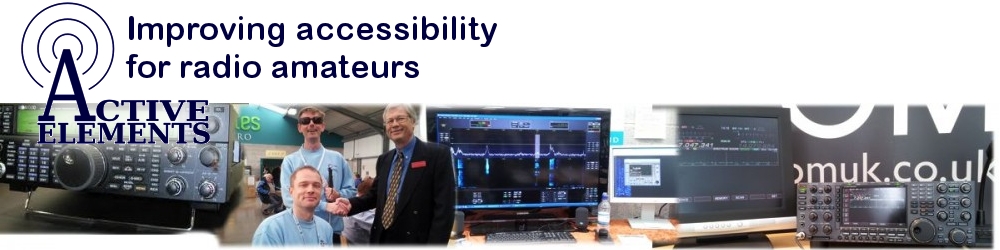
Thanks for this review of the Kenwood TS590SG and explanation from a blind perspective. I’ll be getting a used radio and this information will increase my independence and enjoyment. VY 73 OM this